Workshop Workspace
Workshop participants should have received an email with login details for their workspace. The instructions below assume you are logged in to the website as described in the email.
Your workspace is a virtual machine preloaded with the software and datasets we will use in the workshop. After logging in, you should see a single running workspace. Click the workspace on the list to use it.

On the workspace page, you will see several buttons: “File Browser”, “VS Code Web”, and “Terminal”.
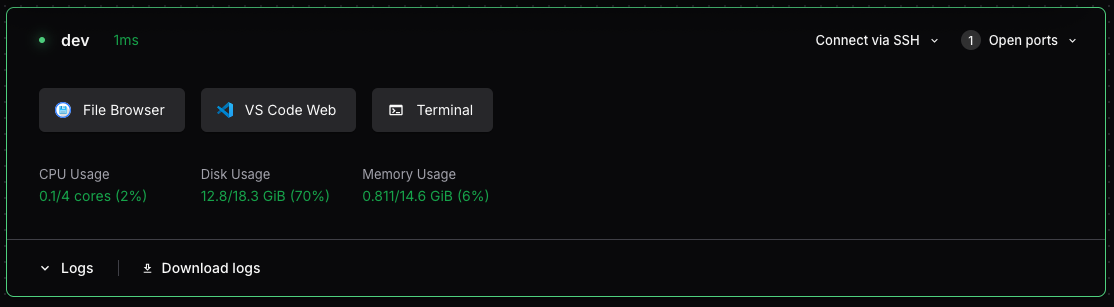
During the workshop, we will mostly use VS Code: this is a browser-based variant of the popular desktop IDE. Clicking “VS Code web” should open a new browser window running the application.
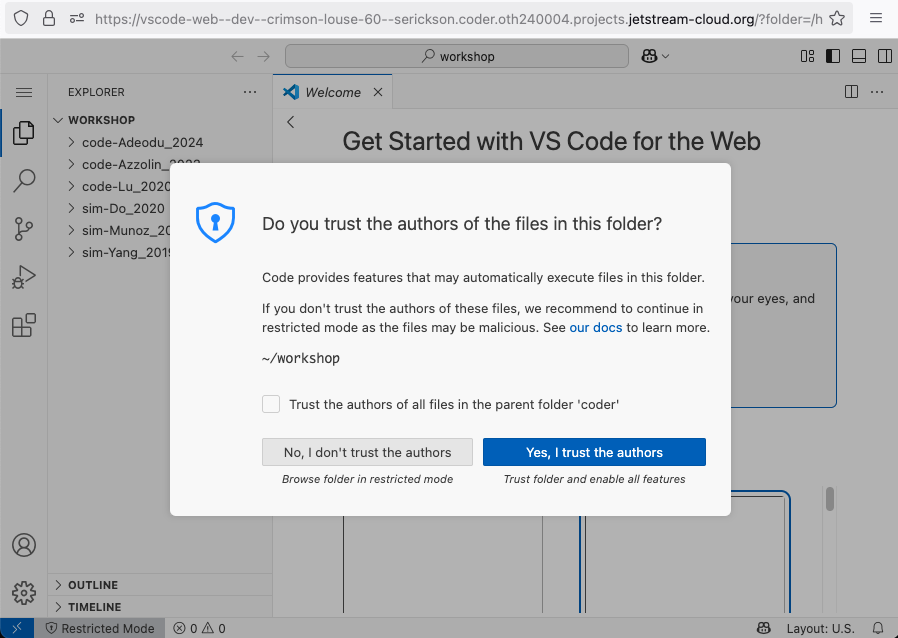
When you first start, VS Code it will ask if “you trust the authors of the files in this folder?” (Don’t worry! You won’t be running any code on your personal computer– only on the workspace VM). Click “Yes, I trust the authors.”
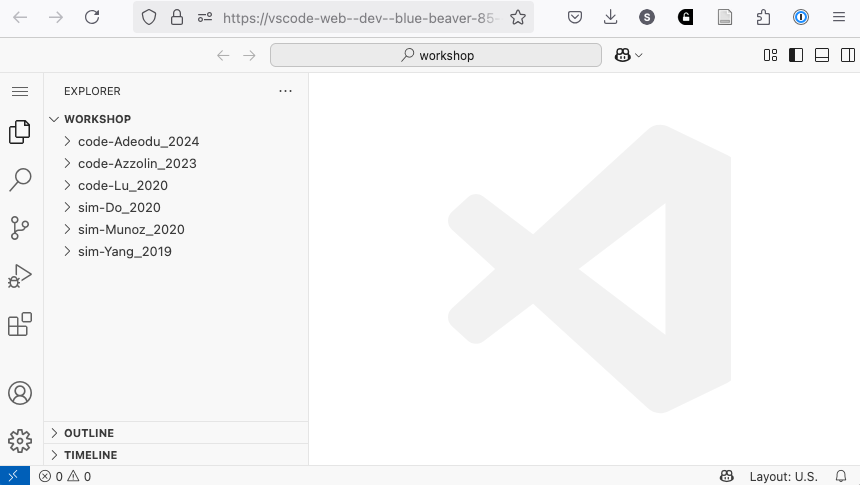
On the left-hand side of the VS Code window you should see several folders with the datasets we will use in the workshop:
code-Adeodu_2024code-Azzolin_2023code-Lu_2020sim-Do_2020sim-Munoz_2020sim-Yang_2019
If you can see these folder, then you’re all set! If you can’t, please email the conference organizers (just reply to the email with your login details).